SecureCRT is a Linux client for Windows PCs. SecureCRT is easy to use and works well with other Windows programs. However, it cannot display Linux graphics (at least not without an assist from X-Win32).
To install SecureCRT, first download it from DoIT or the SSCC. You'll need to give either your DoIT NetID or your SSCC username and password, as SecureCRT is only licensed for UW faculty, staff, and students. Save the file in a convenient location, and then double-click on it. The installation program is quick and you can just accept the default for all the choices.
Setting Up Sessions
When you start SecureCRT for the first time you will enter the Quick Connect screen, but this is usually inadequate since most people log in to several different servers. Instead, click Cancel, then under File choose Connect. At first you will have no sessions defined, but this is easily changed. Click the third button from the left (it will say New Session if you hold the mouse cursor over it).
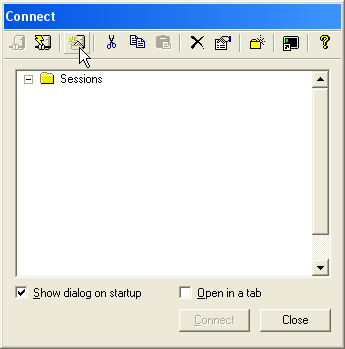
Now you will be able to define the session you need. In Name type the name of the server you wish to connect to (hal.ssc.wisc.edu, kite.ssc.wisc.edu or falcon.ssc.wisc.edu). Set Protocol to SSH2.
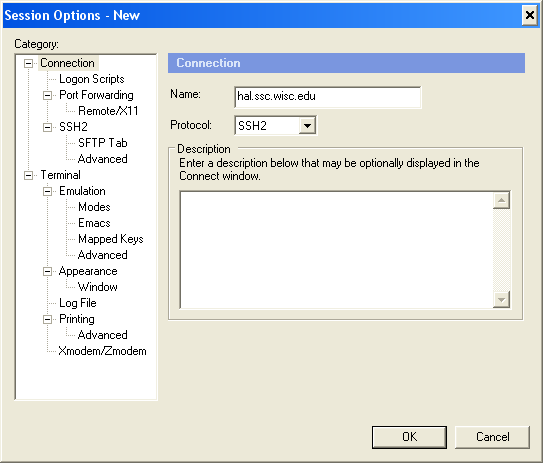
There are two optional settings you may want to deal with now. The first will allow your session to pass requests for graphics on to X-Win32. Click the Remote/X11 category on the left, then check the box Forward X11 packets.
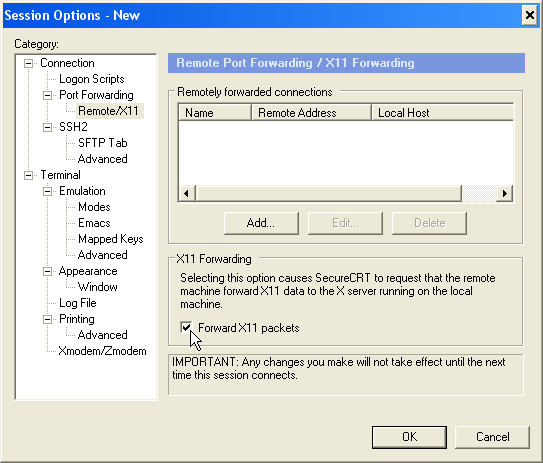
The next option closes SecureCRT when you log out of your Linux session, saving you a step. Click on the Terminal category and check Close on disconnect.
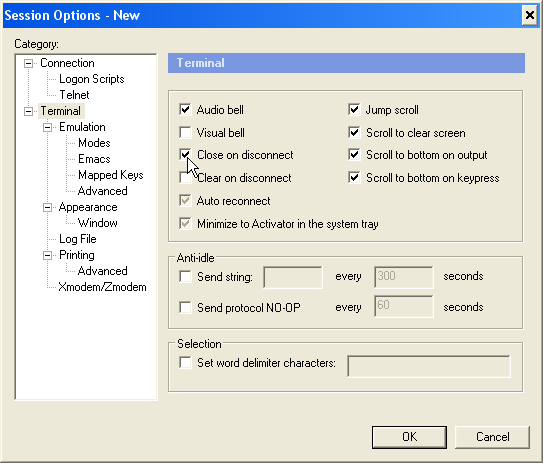
When your session is configured the way you want it, click OK, select your new session, and click Connect.
The first time you use a session, SecureCRT will obtain a key from the server for the encryption. Click Accept and Save and you won't have to worry about this again. You will also be asked for your user name and password. You have the option of having SecureCRT remember these so you don't have to enter them every time you start a session.
Displaying Graphics
If you want to run programs that use graphics, such as interactive Stata, you'll need to use SecureCRT in conjunction with X-Win32. If X-Win32 is not installed on your PC, see Connecting to SSCC Linux Computers using X-Win32 for instructions on downloading and installing it.
If X-Win32 is running and SecureCRT is set to forward X11 (graphics) packets, X-Win32 will automatically display any graphical programs you start in your SecureCRT session. If this is something you anticipate doing frequently, consider putting X-Win32 in your Startup folder. Then it will automatically start when you log in to your computer. Otherwise you'll need to start X-Win32 yourself before it can display graphics.
If you set up your session to forward X11 packets as described above, you're all set. Otherwise, right-click on your session in the Connection window and choose Properties. Then set up forwarding as described.
Last Revised: 12/20/2006